It’s winter time, and for most of us that means we want to escape. Maybe you booked a trip somewhere warm, or maybe you’re too nervous to leave work behind, so year after year you just stay local and burn out. Either way, there are steps to take to prepare your site for time away. Understanding how to do so might give you the peace of mind you need to book your next trip.
The U.S. Travel Association has been tracking the State of American Vacation for years. Specifically, it takes a look at how vacations (or a lack thereof) affect the average U.S. worker.
While this survey only pertains to the U.S., there’s something to be said for the findings and how they tap into executives’ innate concerns with leaving work behind for vacation.
But let’s start off with something positive, shall we? Take, for instance, this table that depicts the main reasons why people go on vacation:
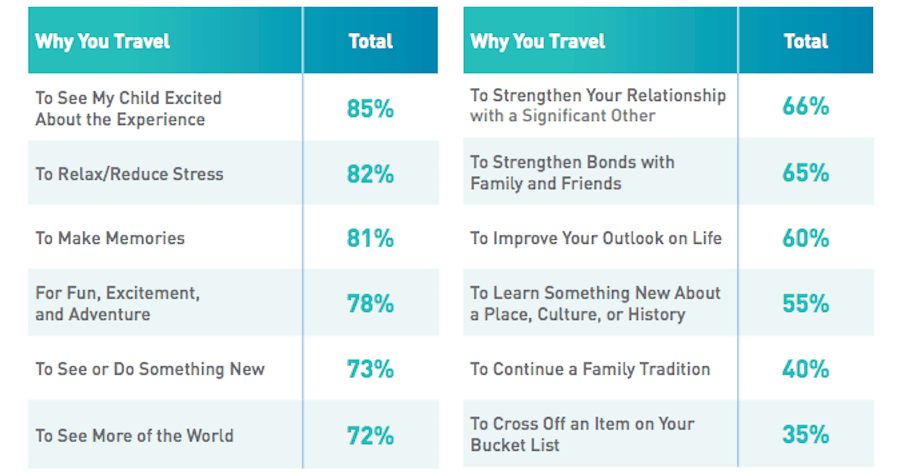
Spending time with family, relaxation, fun, experiencing something new. Those are all fantastic reasons to get away, especially if they lead to improved health, greater productivity, strengthened focus, and the always-important opportunity to catch up on sleep.
That said, there are people greatly concerned with the consequences of taking time away from the job:
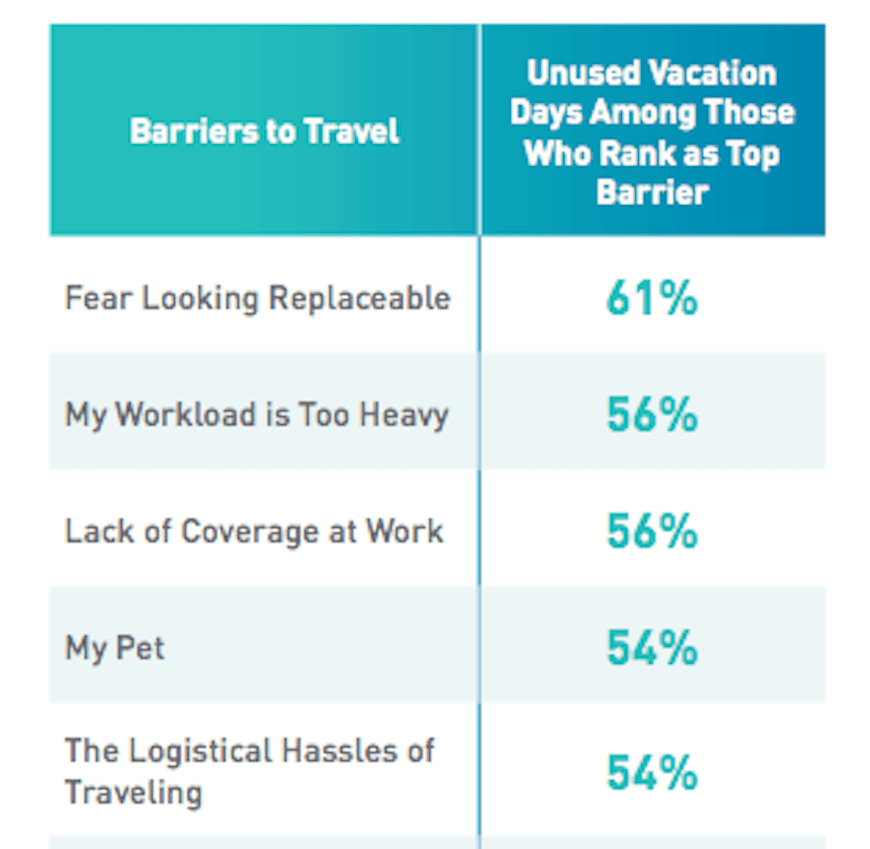
Let’s zero in on the second and third most common reasons:
- “My workload is too heavy.”
- “Lack of coverage at work.”
As it pertains to WordPress specifically, there are ways to get around these concerns. And that’s likely why you’re reading this article: you want to know how to prepare a WordPress site so that security, performance, and SEO aren’t a problem (or stressing you out) when you leave for vacation.
So, let’s dig into this and uncover some ways you can prepare a WordPress site for your vacation.
How to Prepare a WordPress Site for Your Vacation
Not all vacation time leads to stress reduction and increased levels of productivity upon returning to work. A study out of the Netherlands in 2010, and one from the Institute of Applied Positive Research in 2013, support the theory that a stressful vacation can negate the benefits of the trip in the first place.
Let’s say you schedule a two-week trip with your family. You’re busy trying to get everything off your plate before you leave, but you’re still nervous about your time away and how it might impact your business.
You know that traffic surges aren’t uncommon this time of year and you don’t want issues with performance to hurt business in your absence.
Or, perhaps, it’s security that has you feeling anxious about your trip. You’re currently the only one monitoring your network’s security and you don’t want it to go unchecked.
Then, there’s the SEO piece. You’ve gotten into a good rhythm, keeping keywords up-to-date and fresh content on the blog. Will this weeks-long vacation put a damper on your progress in search?
These are all valid concerns. After all, it’s not like a website can look after itself… can it?
Well, sort of! There are resources you can depend on to watch over and maintain your site in your absence. Let’s take a look at some of the best ways to prepare a WordPress site for your time off the clock.
Performance Preparation Tips
Loading speeds aren’t something you want to mess around with on your WordPress site. As this Kissmetrics infographic explains, every second your site fails to load completely greatly costs you in conversions:
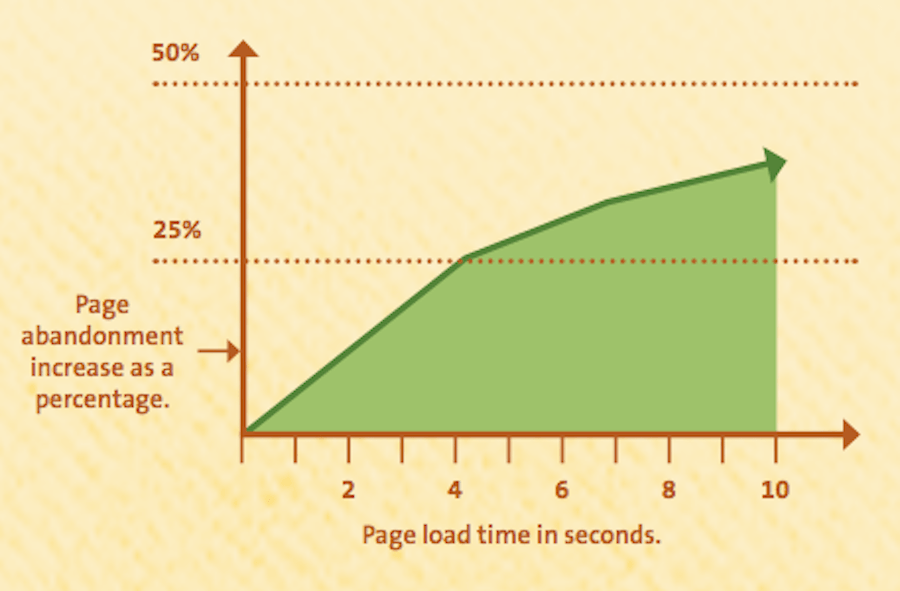
By now, you likely have a thorough performance optimization system in place. However, that doesn’t mean there isn’t more to do.
1. Ditch Slow Plugins
There are a number of WordPress plugin best practices you should abide by from the very get-go. That said, it might be worth a quick rundown of your site’s currently installed plugins to see if there aren’t any outliers that could slow it down while you’re away.
If your website is hosted by Pagely, review the list of plugins and themes that are discouraged. For other web hosting companies, you can try to find the same kind of list by searching through the documentation for “banned plugins” or “discouraged plugins”.
If you can find a suitable replacement for a plugin that’s currently a resource hog or that works inefficiently, install it a couple of weeks before your trip to give it some time to sit on your website while you monitor it for improved performance.
2. Review Your Caching Solution
For some WordPress users, a caching plugin is a necessity. With it, you can:
- Implement server, browser, and/or object-based caching.
- Use Gzip compression.
- Minify CSS and HTML.
- Combine CSS.
- Combine JavaScript.
But that’s not always the most efficient or reliable caching solution for a WordPress site.
If you really want to optimize your site for performance, and ensure it stays that way even when you’re gone, look to your web host’s caching solution. Pagely uses PressCache, also suggesting that users implement other performance enhancing tricks (like using Nginx and updating to HTTP/2).
3. Clean Up
Another way to quickly lighten the stress on your server is to clean up your files. If you’re not currently in the habit of doing so, at least give your WordPress site a good scrub before you leave town.
There are database cleanup plugins you could use for this task, but, as you’ll see in Pagely’s list of discouraged plugins, some of them can be problematic for performance. So, I’m recommending you use the old-fashioned way–and it’s really simple.
Here is what you need to target:
- Media: Go through your media folder and delete any images, videos, PDFs, or other uploaded content you’re not using.
- Plugins: Delete any plugins you don’t need. You might also want to quickly check on each in the WordPress repository to make sure they’re still supported and worth using.
- Themes: Unless you have a Multisite network, you really only need one WordPress theme. Anything not in use can be deleted.
- Pages and Posts: Pages or posts that you have no intention of publishing should be trashed. And, while you’re at it, remember to empty out the trash completely.
- Comments: If you leave comments in the queue for moderation, take time to go through them before you head out. Delete the ones you don’t want; publish the ones you do.
4. Put Your Site through the Wringer
The chances of your WordPress site getting hit with an unexpected surge of traffic while you’re away are pretty low. That said, you should still run a stress test beforehand to make sure it is prepared to handle whatever comes.
If stress testing isn’t currently part of your quality assurance process, then be sure to review QA tip #20.
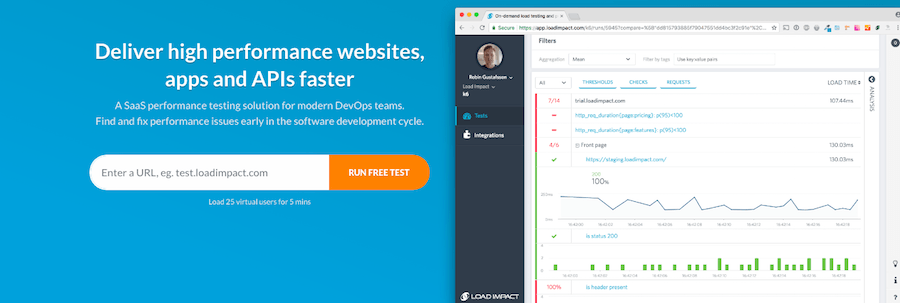
Load Impact is a tool that Pagely recommends its customers use in conjunction with Pagely support. Just that peace of mind in knowing your site is prepared to handle a traffic surge can help you maintain a stress-free mindset while on vacation.
5. Get Uptime Monitoring
When going on vacation, try to completely disconnect from work. If you’re regularly reading emails, logging into WordPress, and checking in with your team, your mind will never be able to break away and fully enjoy wherever you are and whatever it is you’re doing. At Pagely, we’re all about that work/life balance.
That’s why you test and bolster your site’s performance beforehand.
However, let’s say your site goes down despite your best efforts to keep it up and running while you’re away.
If you host with Pagely we make it our prerogative to monitor, and do everything we can to prevent, downtime. However, we can’t say the same about very other WordPress host out there. So, to be safe, consider uptime monitoring services.
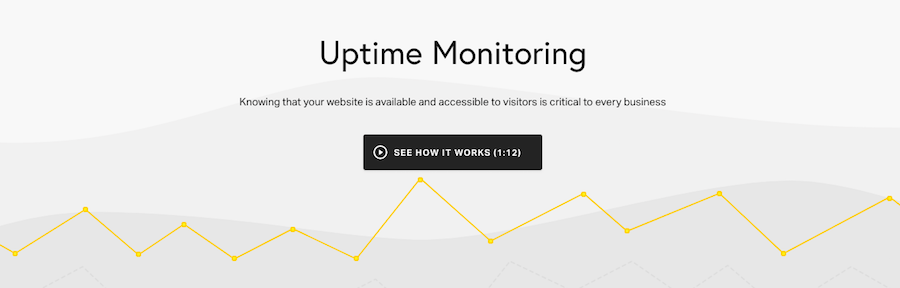
By signing up for an uptime monitoring service like Pingdom, you’ll be notified the second your site goes down. This leaves you free to enjoy your vacation and only engage with your web host or on-site team when it’s absolutely necessary.
Security Preparation Tips
Pagely already has a great action plan for WordPress security, so I hope you’ve taken time to read through it and implement these suggestions on your site. These include the usual suspects like using a security plugin, installing an SSL certificate, and more.
In the following list of security preparation tips, I want to focus on the tasks you should do right before vacation.
6. Review Your Security Protocols
It’s always good to review the security protocols configured for your WordPress site–this includes the security plugin you use in WordPress as well as any security your web host provides.
When reviewing your WordPress plugin, check to make sure all of the following are activated:
- Firewall
- Limited login attempts, strict password rules, and two-factor authentication to protect against brute force attacks
- Malware scanning
- Database monitoring
- Updated WordPress salts and security keys
- Real-time threat notifications (make sure your email address is the recipient)
Of course, don’t forget about security at the server level. Pagely’s PressARMOR hardens and protects our network, hardware, and WordPress apps with a primary focus on prevention and the mitigation of risk.
7. Set Stricter User Controls
There is a feature that comes with the iThemes Security plugin that makes it a good tool for anyone going on taking some time away.

It’s called “Away Mode”. Essentially, you are able to schedule when people are allowed to log into WordPress. This will not only provide extra protection against hackers, but it’ll ensure that users are in there when they’re supposed to be.
You should also do a quick sweep of your user list before leaving town. Just make sure that everyone that’s on there is supposed to be there and that they have been assigned the correct access levels.
8. Save a Backup the Day Before
Having scheduled backups for your WordPress site is an important part of any security plan. They ensure that, no matter what happens to the site, you can quickly restore it with just a click. Your web hosting plan should include these automated and scheduled backups. However, if they don’t, you can always install a WordPress plugin like UpdraftPlus to handle it.
Depending on how frequently you backup, you might not have a super recent version of your site saved. If that’s the case–say, if it’s over a couple weeks old–save a backup of your site the day before you leave. Then, store it outside of your server. This will put your mind at rest if you’re concerned about getting your site back online quickly while you’re away.
9. Automate Updates
There are bound to be a few updates for your theme or plugins, or even WordPress core, while you’re away. Since these updates fix performance and security issues, you need to make sure they’re handled correctly.
You have four options for this:
- Offload the responsibility to a team member who will manually handle all updates.
- Offload the responsibility to your managed WordPress host.
- Hire a WordPress maintenance contractor for the time you’re going to be away.
- Install an updates automation plugin like Automate.
Whichever option you choose, just make sure to start using it a few weeks in advance. You don’t want to entrust your updates to someone or something, only to find out the service was never activated.
10. Scan for Vulnerabilities
Your WordPress security plugin will already have a monitoring tool that runs on a schedule for you. That’s good as it should take care of this piece.
However, if you want to do a deeper dive into the state of your website to make sure it’s fully secured, I’d suggest performing a security scan. This way, you’ll receive a thorough assessment that either puts your mind at ease or gives you something tangible to fix before heading out on your trip.
SEO Preparation Tips
You might be wondering how you could possibly keep optimizing a WordPress site for search even when you’re not available to do anything to it. The key to most of this will be automation. You might even find some of these tips helpful for your continued SEO efforts.
11. Run through the SEO Checklist
Before you do anything else, run through the 2019 SEO Checklist for Webmasters. If anything is missing from the list, get it in place now.
Once you confirm that these SEO basics are in good working order, let’s talk about actively improving SEO when you’re not around.
12. Schedule Blog Posts Ahead of Time
Content marketing is an essential part of every business’s success in the digital age, so you likely have a blog publishing content regularly.
If you are the one responsible for writing content for it, or you have an active role in reviewing and approving all content submitted for it, don’t let your absence stop the flow of information. This means taking on a bit more work prior to your vacation, but it’ll be worth it for SEO purposes.
Schedule your posts to publish at future dates. You can do this one of two ways:
In the Publish widget inside of your Post, click on the “Edit” button next to the publication date.
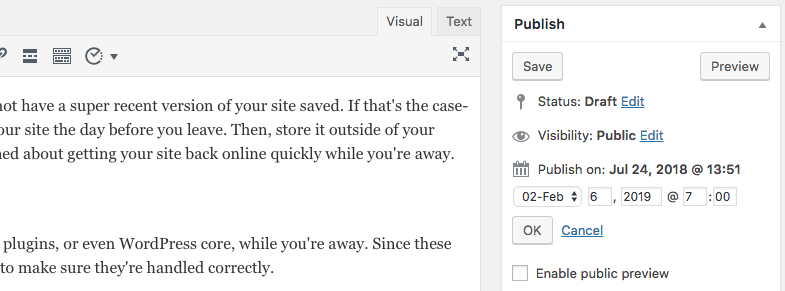
You can change this to any date–past, present, or future–that you’d like. Once you’ve chosen the date and time, click on “Schedule”.
There’s always the option of using a WordPress plugin like CoSchedule or Nelio Content. This would be ideal if you have a larger team with which you want to coordinate your publication schedule. It’s also a good option if you need to schedule corresponding social media posts for each published blog.
13. Consider Aggregate Content from the Web
Let’s say you’re short on time leading up to your vacation and you don’t have anyone internally to cover the blog. You might want to consider aggregating content from the web.
You can do this is with an RSS feed aggregation tool. WP RSS Aggregator is a plugin that enables you to pull in unlimited RSS feeds from other blogs on the web. The free plugin won’t be enough for what you need it to do though.
With the Feed to Post extension, you can automate the conversion of that aggregated content into WordPress post format. In so doing, you’ll give readers a more seamless experience as they peruse the blog, which is now populated by your own custom content as well as content aggregated from others.
If you don’t want to publish content from others on your blog, you could at least consider using an RSS tool to keep your social calendar full, as an alternative.
14. Automate Social Sharing
Keeping your blog full of fresh, new content is only one part of keeping Google happy with your site. In order for your regularly updated site to continue performing well in search, more visitors need to find it and they need to stay on your site for longer.
One way to keep up? Social automation.
There are a couple of low cost ways to do this.
One requires the installation of a social sharing plugin like Jetpack. (If you’re going to use this, just remember to turn off all the other features you’re not using so it doesn’t cause too much of a drag on website performance.)
Jetpack’s social automation tool is really easy to use. Just as you scheduled blog posts under the Publish widget, so too can you automate the sharing of those posts on connected social media platforms. You can either rely on preconfigured messages (usually a combination of the blog title and URL) or you can customize each of them within the Publish widget.
Also consider Buffer, for scheduling social media posts ahead of time outside of WordPress.
Other Tips to Prepare a WordPress Site for Your Vacation
As I wrap up here, I want to leave you with a few general best practices for leaving your WordPress site in the hands of others when you take a vacation.
First, I strongly encourage you to plan your vacation as far in advance as possible. This includes preparing your security, performance, and SEO to keep running in your absence. It also includes notifying clients, partners, employees, and anyone else who would benefit from knowing that you’ll be away.
Not only does this give you more time to properly prepare a site (and your team), but it gives you a chance to enter into relaxation mode much sooner than the usual two days into vacation that it takes most people to unwind. Oh, and the fact that vacation planners attain a much greater happiness ROI than non-planners is a big reason to do so, too:
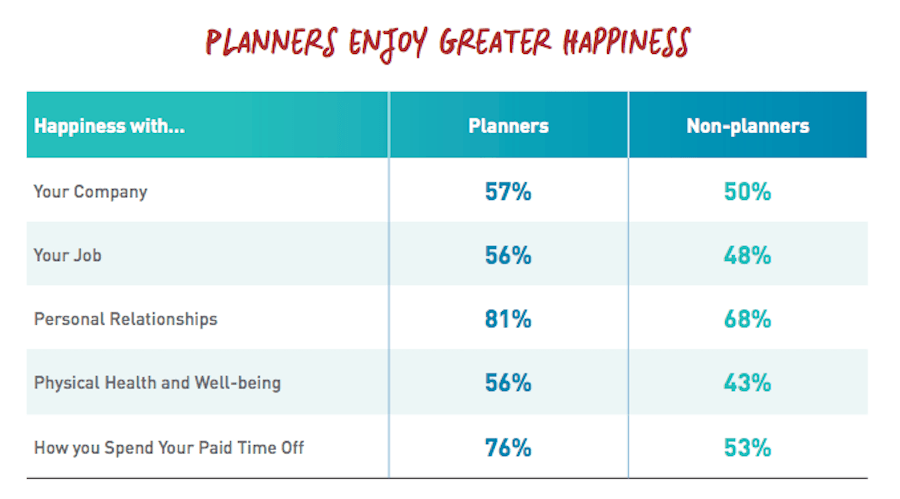
Second, I think having an actual person monitoring and managing your website is important. There is a lot that automation can do–and you should use it regardless to offset the burden on whoever is left in charge–but having someone to actively watch it will help you disconnect from work and relax.
If you haven’t yet hired a WordPress maintenance contractor or you don’t have managed WordPress hosting like Pagely, look into hiring a freelance assistant. They don’t have to do much; simply monitor your contact channels for reported issues and log into WordPress once a day to confirm there are no security or performance problems.
All in all, it’s important to trust the security and performance measures you have in place, as well as your team and the people behind the scenes. Everyone needs some time to get away, and worrying about your website really shouldn’t be a reason to stay home and burn out.