When I first started using WordPress several years ago, I remember a plugin asking me for a post ID.
I thought I was picking up WordPress quite quickly, but this one had me stumped. I could see the name of my post, I could find the URL – but I had no idea how to find the post ID.
If you’ve ever had this problem, you’re in luck: today, I’m going to show you exactly where to find the WordPress post ID.
Now, many WordPress users don’t know how to find the post ID, and they get by just fine. So why might you need to know it? Usually, it’s a situation like the one above: because a plugin asks for it. But many themes will ask for post IDs during configuration, too.
Either way, it’s a good thing to know how to do.
How to Find a Post ID in WordPress
For me, the quickest and easiest way to find a post ID is done from the All Posts screen — found by logging into the WordPress dashboard and clicking Posts > All Posts.
From here, simply hover your mouse over the post you want to find the ID for. Now, take a look in the bottom left-hand corner of the screen.
See that pop-up box? That contains the post ID.
More specifically, the post ID is the number that comes after the “post=” and before the “&“.
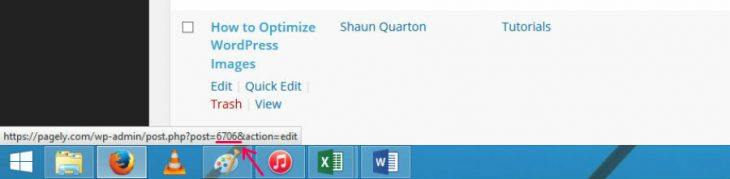
See what I mean in the above screenshot? In this instance, my post ID is 6706.
You can also find the post ID in the WordPress editor, which you get to by clicking on the post you want.
When done this way, the post ID is in the address bar. The URL shown will be exactly the same, and the post ID is again sandwiched between the “post=” and the “&.”
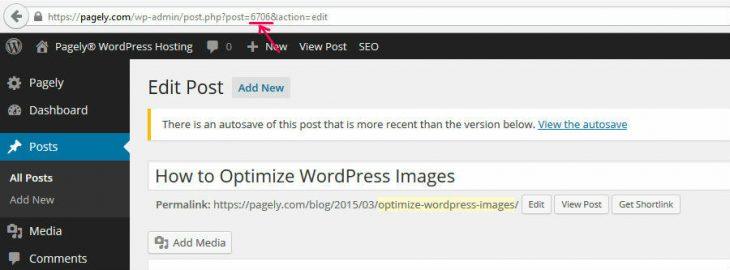
Both ways are really easy to do, and it shouldn’t take more than a few seconds to find the post ID.
Page, Category, Tag, Comment, and User IDs
But it’s not just posts that are assigned a custom ID number that’s difficult to find.
Every page, category, tag, comment, and user ID on your website will also have a unique ID number.
You can find these ID numbers in exactly the same way that you found the Post ID numbers. In the case of category ID, simply click Posts > Categories from within the WordPress dashboard.
When there, find and hover over the category you want, and you’ll see the URL you want in the bottom left corner, same as before.

The category ID is found after “category&tag_ID=” and before “&” as seen in the screen grab above.
Alternatively, you could click on the category and find the category ID from the URL.

I’ve highlighted it for you in the address bar above.
Final Thoughts
If you’re struggling to configure a theme or use a plugin because you can’t find a post ID, I hope this short tutorial has helped you out.
Although it’s really easy to do, most WordPress users won’t know how to find the post ID, simply because it’s so rarely needed. Remember how it’s done, so if you are ever asked for it, you won’t waste any time finding it.
Do you have any questions about finding WordPress Post IDs? Fire away in the comments section below!
We can help with flexible Managed WordPress Hosting.
Nice post, very useful not only to newbies but also for pros and plugin developers who regularly need to use the post id function call in the code.